在 Power BI Desktop 中连接到 Google BigQuery 数据库
- 版本 :2023.1(当前版本)
在 Power BI Desktop 中连接到 Google BigQuery 数据库
在 Power BI Desktop 中,你可以连接到 Google BigQuery 数据库,并以 Power BI Desktop 中使用其他所有数据源相同的方式使用基础数据。
连接到 Google BigQuery
若要连接到 Google BigQuery 数据库,请从 Power BI Desktop 中的“主页” 功能区选择“获取数据” 。 选择左侧类别中的“数据库” ,然后便会看到“Google BigQuery” 。

在显示的 Google BigQuery 窗口中,登录到 Google BigQuery 帐户并选择“连接” 。

登录后,将看到以下窗口指示已经过身份验证。

连接成功后,将会出现“导航器” 窗口,并显示服务器上可用的数据。你可以从这些数据中选择要在 Power BI Desktop 中导入和使用的一个或多个元素。
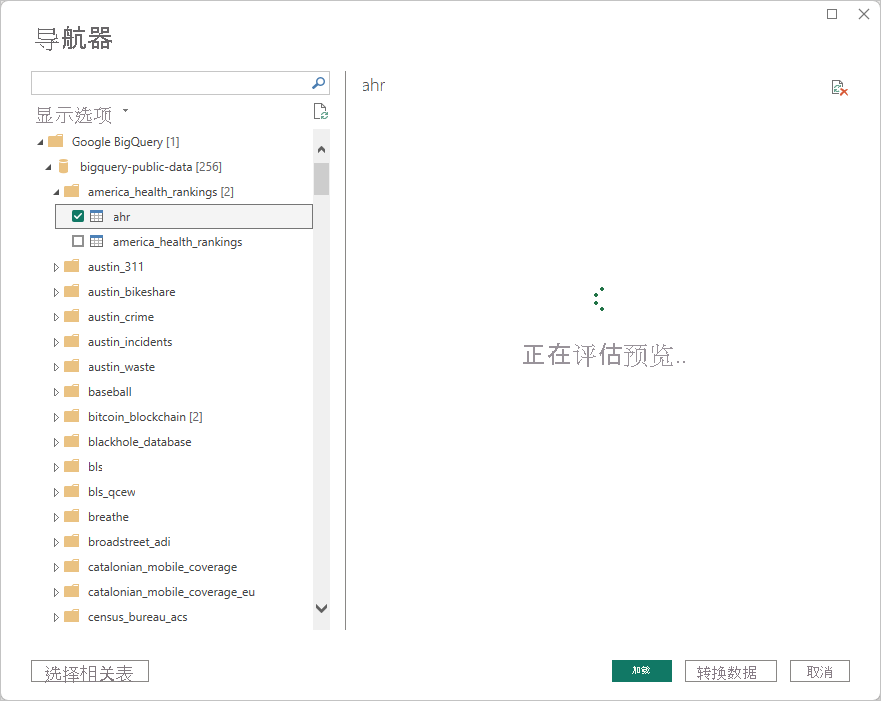
注意事项和限制
对于 Google BigQuery 连接器,需要牢记以下限制和注意事项:
Power BI Desktop 和 Power BI 服务中提供了 Google BigQuery 连接器。 在 Power BI 服务中,可以使用从 Power BI 到 Google BigQuery 的云到云连接访问连接器。
有关连接到 Google BigQuery 的更多详细信息,请参阅 Power Query 一文,其中详细介绍了连接器。





 400 998 0226
400 998 0226