安装和配置其他节点
- 版本 :2022.1 及更高版本
在一台计算机(或节点)上安装 Tableau Server 后,该服务器将正常运行并可供使用,但没有冗余。如果进程有问题或计算机本身有问题,Tableau Server 可能不可用。此外,所有进程都在一台计算机上运行,因此该计算机上可能存在资源争用。
您可以通过将 Tableau 添加到其他节点并创建分布式安装来扩展 Tableau Server 安装。本文介绍在其他节点上安装 Tableau Server 的一般步骤,并假定您已在初始节点上安装了 Tableau。有关在初始节点上安装 Tableau 的详细信息,请参阅安装 TSM。
如果要在多个节点上安装 Tableau Server,则应一次安装和配置一个节点。这样可以更轻松地对可能遇到的任何问题进行故障排除。
重要提示:如果可以通过应用挂起的更改完全完成该过程,则应添加和配置其他节点。通过应用挂起的更改添加节点而不完成可能会导致用户无法登录到 Tableau Server。
安装位置
Tableau Server 在群集中的所有节点上的安装位置必须相同。无论安装到默认位置还是非默认位置,都是如此。
生成节点引导程序文件
在浏览器中打开 TSM:
https://<计算机名称>:8850
有关详细信息,请参阅登录到 Tableau Services Manager Web UI。
单击“配置”选项卡,然后在“添加节点”框中,单击“下载引导程序文件”。
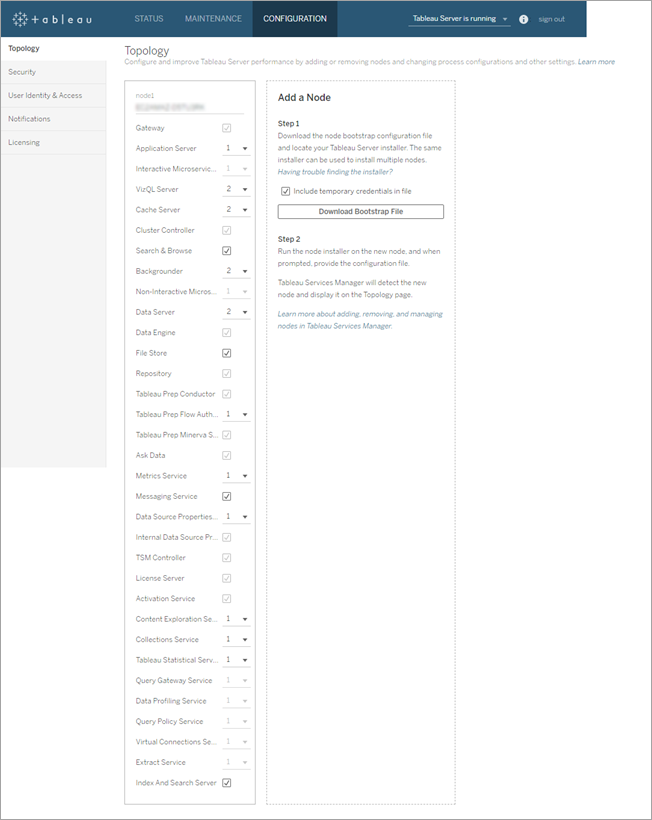
将创建引导程序文件并将其复制到本地计算机。
从版本 2019.3 开始,默认情况下,引导程序文件中包含嵌入的凭据。如果您不希望凭据嵌入到引导程序文件中,请清除“在文件中包含临时凭据”选项。有关详细信息,请参阅新增功能中的 Tableau Server 中的新增功能和更改内容。如果要完全禁用在节点引导程序文件中包含嵌入式凭据的功能,可以为服务器设置配置选项。查看功能。PasswordlessBootstrapInit了解更多详情。
安装并初始化其他节点
在开始之前,请验证您的节点引导程序文件是否是最新的。例如,如果在生成引导程序文件后运行,则初始化将失败。tsm security regenerate-internal-tokens
将您在第一台计算机上使用的原始安装程序与生成的引导文件一起复制,并将它们放在可从要将 Tableau Server 添加到的新计算机上可访问的位置。这可以是已装载的网络共享,也可以直接在新计算机上。
如果运行的是本地防火墙,则需要为群集中的所有节点配置防火墙规则。有关详细信息,请参阅本地防火墙配置。
在新节点上,运行 Tableau 服务器安装程序。这应该与您在初始节点上运行的安装程序相同,以安装 Tableau Server。接受许可协议的条款,然后单击下一步。
群集中每个节点上的安装位置必须相同。
在安装过程中,系统将要求您选择安装类型。选择“将其他节点添加到现有 Tableau Server 群集”:

Click Next to continue.
If you are prompted by Windows Defender Firewall, click Allow access. You may need to do this multiple times for the installation to complete.
In the installer, after the Tableau Server files are copied, you will be prompted to provide the bootstrap file and the name and password of the TSM administrator:

Click Next to continue.
Enter the location of the bootstrap file, or click Browse to navigate to the location. If the bootstrap file does not include embedded credentials, or those credentials have expired, enter the TSM administrator username and password. These credentials must be the credentials of the user that you used during the installation process on the initial node.
A browser window opens and you are prompted to sign in to TSM. Enter the TSM administrator user name and password.
If no browser window opens automatically, open a window and navigate to TSM:
https://In TSM, click Configuration.
A message displays, telling you the node was added:

Click Continue.
Configure the additional node with Cluster Controller
Open TSM in a browser:
https://<tsm-computer-name>:8850
For more information, see Sign in to Tableau Services Manager Web UI.
Click the Configuration tab. A message should tell you that the new node was added.

Click Continue to dismiss the message.
Cluster Controller is part of the minimum topology and is already selected. Each node must run Cluster Controller.
If you only want to set the minimum topology for the node, go to Step 4 below. You might do this if you will be adding additional nodes and are not ready to configure this node beyond the minimum.
If you want to add additional processes to the minimum topology, specify the processes that should run on the node. Do this by selecting the processes you want, or specifying the number of processes that should run on the node.
For example, to add a Gateway and two instances of the Backgrounder on the node:
The specific processes and process counts you set will depend on your organizational environment and needs. Some processes are added automatically when you add another process. For more information, see Configure Nodes and Tableau Server Processes.
Note: The TSM Web UI limits you to a maximum of 8 instances of processes that allow you to select the number of instances. To configure more instances than this, use the command line and the command. For more information, see tsm topology set-process.
TSM topology set-processSelect Gateway.
Set the Backgrounder count to 2.
Adding Backgrounder to a node will also add an instance of Data Engine if one is not already on the node.
Click Pending Changes at the top of the page:

If you are configuring a cluster with three or more nodes, a Coordination Service ensemble warning displays. You can continue. You will deploy a Coordination Service ensemble in a separate step.
Click Apply Changes and Restart and Confirm to confirm a restart of Tableau Server.
After Tableau Server restarts, the node is included with the minimum topology necessary and any additional processes you configured.
Install drivers
You need to install drivers so that Tableau Server can connect to data and run extracts. Install these drivers on nodes that are running any of the following processes:
VizQL Server (vizqlserver)
Application Server (vizportal)
数据服务器(数据服务器)
后台程序(后台程序)
驱动程序和管理视图
如果要使用 Tableau Server 中的内置管理视图,还需要在运行上述任何进程的任何节点上安装 PostgreSQL 驱动程序。
有关详细信息,请参阅数据库驱动程序。
安装 Tableau 资源监视工具代理
如果使用资源监视工具监视 Tableau 服务器性能,则在添加新节点时,还必须安装资源监视工具。有关详细信息,请参阅 Tableau Server 拓扑更改。




