SAP NetWeaver Business Warehouse
- 版本 :2022.1 及更高版本
本文介绍如何将 Tableau 连接到 SAP NetWeaver Business Warehouse (BW) 数据并设置数据源。 将此连接器与 Windows 计算机上的 Tableau Desktop 配合使用。
安装 SAP 软件
在将 Tableau 连接到 SAP BW 数据之前,必须在计算机上安装 SAP 软件。有关如何安装 SAP 软件的说明,请参阅连接到 SAP BW在 Tableau 社区上。
连接之前
在连接之前,请收集以下连接信息:
连接名称
身份验证:用户名和密码,或集成身份验证
(可选)BW 系统的客户端
(可选)语言
如果要使用单一登录,请确保已将 SAP 个人安全环境 (PSE) 配置为单一登录。
需要驱动程序
此连接器需要驱动程序才能与数据库通信。您的计算机上可能已经安装了所需的驱动程序。如果您的计算机上未安装该驱动程序,Tableau 将在连接对话框中显示一条消息,其中包含指向驱动程序下载页面,您可以在其中找到驱动程序链接和安装说明。
建立连接并设置数据源
启动 Tableau,然后在“连接”下,选择“SAP NetWeaver Business Warehouse”。有关数据连接的完整列表,请选择“到服务器”下的“更多”。然后执行以下操作:
从下拉列表中选择一个连接。
如果存在连接的系统条目,则该连接将显示在下拉列表中。您可以使用 SAP 登录实用程序创建新的系统条目,也可以与数据库管理员联系。
选择身份验证方法:
用户名和密码 - 输入用户名和密码以登录到服务器。
集成身份验证 - 如果您的环境配置为单一登录 (SSO),请选择此选项。此选项由 Tableau Server 管理员配置。有关详细信息,请参阅为 SAP BW 启用单一登录在 Tableau Server 帮助中。
(可选)输入 BW 系统的客户端 ID 和语言。
选择“登录”。
如果 Tableau 无法建立连接,请验证您的凭据是否正确。如果仍然无法连接,则计算机无法找到服务器。请与网络管理员或数据库管理员联系。
在数据源页面上,执行以下操作:
(可选)选择页面顶部的默认数据源名称,然后输入要在 Tableau 中使用的唯一数据源名称。例如,使用数据源命名约定,帮助数据源的其他用户确定要连接到哪个数据源。
搜索或选择目录或信息提供程序。
搜索或选择多维数据集或查询。
Select the sheet tab to start your analysis.
Note: Tableau doesn’t support link nodes.
Support for SAPUILandscape.xml
Prior to version 7.40 of the SAP GUI tools, SAP BW connections are defined on client computers in the saplogon.ini file. When you add a connection definition using SAP Logon, that definition is added to the saplogon.ini file. Tableau reads from that file to get the list of SAP BW systems to show in the Select connection drop-down list in the Tableau connection dialog box.
Starting in version 7.40 of the SAP GUI tools, the format of the connection definition file has changed to XML, and this connection information is now stored in SAPUILandscape.xml and SAPUILandscapeGlobal.xml. Note that Tableau doesn't support using the SAPLOGON_LSXML_FILE environment variable to specify the location of these files.
Tableau supports using landscape XML files located on a remote HTTP server.
Connections in drop-down list might not work
If you update to version 7.40 of the SAP GUI tools and then have issues with the Select connection drop-down list where connections don't work in Tableau, it might be because Tableau doesn't support elements in the SAPUILandscape.xml and SAPUILandscapeGlobal.xml file. If a connection definition references a message server, the connection will display in the Select connection drop-down list, but it won't connect.Messageserver
Select variables and input parameters
If the table you use includes required or optional variables or parameters, the Variables and Input Parameters dialog box opens.

Required variables and parameters display their current value or *Required.
Optional variables and parameters display their current value or are blank.
Prompt for the variable when the workbook is opened by selecting the check box under Prompt.
Select a variable or parameter and type or select a value for it. Repeat for all required values and any optional values that you want to include, and then select OK.
Select the alias for a dimension
When you connect to SAP NetWeaver Business Warehouse (SAP BW) databases, you have the option to select which alias to use for dimensions. SAP BW offers a number of different options including long name, short name, medium name, and key. Sometimes the alias used by default is not very useful. You can right-click the dimension and change it to another option such as Short name, which changes the labels to something more meaningful.
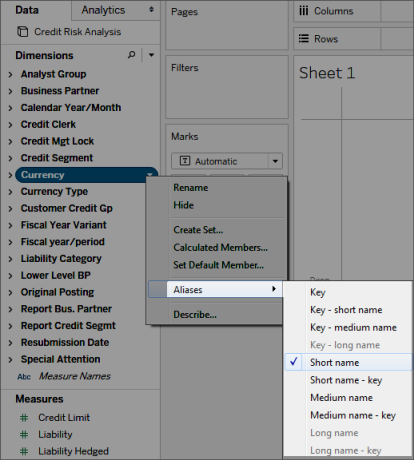
Support for SAP BW extracts
Starting in 10.4, you can create an extract of SAP BW data without the need for a special product key from Tableau. Prior to 10.4, SAP BW extracts were an unsupported beta feature. If you're using this beta feature, product keys will be extended through 2017, however, once the keys expire or to get support for this feature, you must upgrade to version 10.4.
When you create an extract from an SAP BW data source, Tableau converts data from the cube into a relational extract. This conversion can sometimes take a while based on the size of the cube. In addition, much of the cube metadata cannot be represented in the relational data model, so there are some limitations when working with extracts created from an SAP BW data source in Tableau Desktop. (Note that beta extract functionality was not supported in Tableau Desktop 9.0.)
SAP BW extract features
The following features are included in SAP BW extract functionality:
The behavior of empty user filters has changed to be consistent with the behavior on other data sources. Using an empty user filter no longer hides the dimension.
You can use Hide to hide dimensions before you extract data or refresh an extract. This reduces the size of the extract and the amount of time to perform an extract.
Hiding a dimension takes priority over creating a user filter on the dimension.
You can rename dimensions and measures in the data grid before extracting data.
Tableau modifies the extract query slightly to fix some of the errors.
[cube contains no data to transform]
SAP BW extract limitations
Tableau supports only infocubes, or InfoProviders that contain only infocubes. A composite source that contains other BW object types is not supported.
For large extracts, Tableau automatically partitions the query if the query fails or times out.
BEx queries that contain more than 49 dimensions are not supported by SAP BW.
You can't switch between a live connection and the extract. When you connect to an SAP BW data source, you'll have the option to Connect Live or Import the data. If you choose to Connect Live, the Extract options that are typically available for a connection are not an option. Further, if you choose to Import that data and create an extract, you cannot switch back to the live connection using the Use Extract command.
You can't replace an extract with a live connection to SAP BW.
Incremental extracts are not supported.
When creating the extract, you can add filters to limit the data included in the extract, but these filters can be based only on hierarchies.
Tableau doesn't support extracting the following SAP BW Objects:
Calculated sets.
Custom formatting and cell properties, except aliases.
User hierarchies. Hierarchies will collapse.
Pre-aggregated data.
Exception aggregation.
Compounding attribute.
Data displays differently for extract and live connections
In addition to the above limitations, you may notice some differences between an extract connection and live connection to SAP BW data. Specifically, when you connect to SAP BW directly, the dimensions, hierarchies, and levels are represented in the Data pane. After you create an extract, all of the fields are shown in a flat list.
| Live connection | Extract connection |
 |  |
When you connect to an SAP BW data source and create an extract or connect to a Tableau Data Source file (.tds) that connects to an SAP BW extract, the fields display in the Data pane as expected. However, if you connect directly to the extract file, you will see extra fields that represent the alias options. All aliases are included in the extract and are typically hidden. You can hide the alias variants that you are not using by right-clicking the field and selecting Hide.
| Aliases hidden | Aliases showing |
 |  |
Frequently asked questions
Requirements
What versions do I need?
For the client machine where Tableau Desktop or Tableau Server is installed: SAP GUI 7.30 or later for Windows.
For the server machine: SAP BW 7.40 or later.
Tableau Desktop or Tableau Server, any supported version. For information about which versions are supported, see Supported Versions on the Tableau website.
Do I need any special licenses like OpenHub to use Tableau with SAP BW?
Tableau uses the SAP OLE DB for OLAP provider (part of the Open Analysis Interfaces) to interact with SAP BW. This provider is a mechanism to do 'reporting' and retrieving 'reasonable' amounts of data. Unlike OpenHub, the interface is not designed for moving large amounts of data. You should verify with SAP that you have licensed SAP BW correctly for your environment and that your licensing terms permit the use of the OLE DB for OLAP provider for tools like Tableau.
Does the SAP BW connector require HANA?
No. The Tableau SAP BW connector does not require HANA. The connector will work with any of the supported SAP BW backend databases such as Oracle and SQL Server. However, you may use HANA if you prefer.
Can I connect to SAP BW using Logon Groups?
No. Tableau doesn't support connecting to SAP BW using Logon Groups.
Connection
Is the connection between Tableau and SAP BW a live connection or is it a Tableau extract?
Tableau supports live and extract connections to SAP BW data.
With a live connection you will always see the latest data in your workbooks and dashboards.
Does Tableau support connecting directly to the underlying database tables that support the BW instance?
No. Tableau does not support this method for connecting to the SAP BW system.
Performance
How does performance compare to existing tools we use?
System performance should be comparable to existing tools. If performance is an issue in your environment, you might want to consider adopting SAP HANA in your environment. For more information, see SAP HANA on the SAP website.
Security
How does Tableau handle user security?
Tableau 利用 SAP BW 服务器中已实现的所有安全策略。您无需在 Tableau 中复制此内容。所有用户身份验证和授权均由 SAP BW 执行。Tableau 将您的凭据传递到 SAP BW 系统以进行身份验证。通过身份验证后,将仅看到 SAP BW 系统上的配置文件或角色已启用访问的对象和数据。
发布仪表板时,用户安全性如何使用 Tableau Server?
默认情况下,连接到 SAP BW 数据的工作表和仪表板要求您使用 SAP 用户名和密码登录到 SAP BW。但是,可以将 Tableau Server 配置为嵌入凭据,以便直接转到已发布的视图和仪表板。此外,如果需要,Tableau Server 还提供额外的安全层。Tableau Server 管理员可以独立于 SAP BW 身份验证和授权配置用户身份验证和授权。有关 Tableau Server 安全性的详细信息,请参阅安全部分。





 400 998 0226
400 998 0226
 Tableau
Tableau






 Tableau
Tableau Minitab
Minitab




 Alteryx
Alteryx














 Neo4j
Neo4j











 Talend
Talend



















 IM
IM



 华为云
华为云 腾讯云
腾讯云 IT/安全
IT/安全







