Give a chestnut! Tableau Tips (53): add jump buttons to switch pages
How to add a jump button to the dashboard (worksheet) to realize page jump?
In this issue of "Choose a Chestnut", the Tableau technique that Ada wants to share with you is: add a jump button to switch pages.
To facilitate learning, the example uses the supermarket data that comes with Tableau to demonstrate how to jump between two dashboards (the jump method between worksheets can be deduced by analogy).
Specific steps are as follows:
Step 1:Create Jump Object Dashboard and Button Worksheet
➀ Create a jump target dashboard: First, you need to create a jump target dashboard (Note: If you have an existing dashboard, you can skip this step). In the new dashboard, add ‘text’ and enter “Sales Annual Analysis Report”.
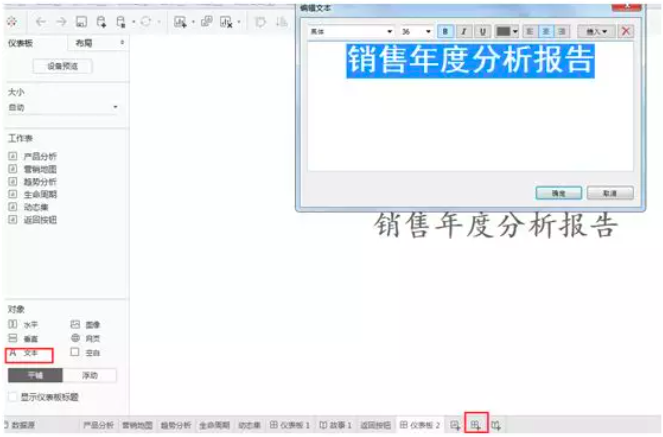
➁ Create button calculation field: Create a new worksheet, click the'Inverted triangle' in the upper right corner of the left dimension bar, click'Create calculation field', enter the name of the button field in the blank area in the middle of the pop-up window, We will name it "back button" here.

➂ Create a button worksheet: Drag and drop the ‘Back Button’ field created in the previous step to the worksheet (the title of the button worksheet can be hidden or not as needed).
Tips: The button here can also be a picture, just change the "auto" in the "marker" to the desired shape (there is no favorite shape? Click to learn about a chestnut! Tableau tips (16): How to insert Custom shape)

Step 2:Add "button" to dashboard
Add the "Back Button" worksheet to the dashboard issued by the jump, and you can choose the appropriate location and presentation method according to your layout and needs.

Step 3:Set the jump operation of the button
This step is very important and is the key point of the entire jump function. First, click "Dashboard" in the top menu of Tableau, select "Operation Page", and in the pop-up work window, click the "Add Operation" button;
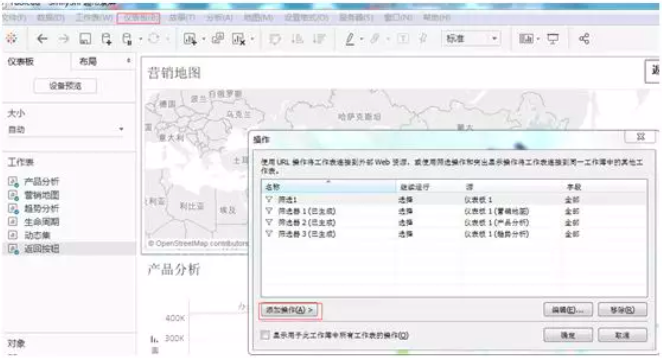
Here, we can set the operation mode of "filter" to jump to the target worksheet.

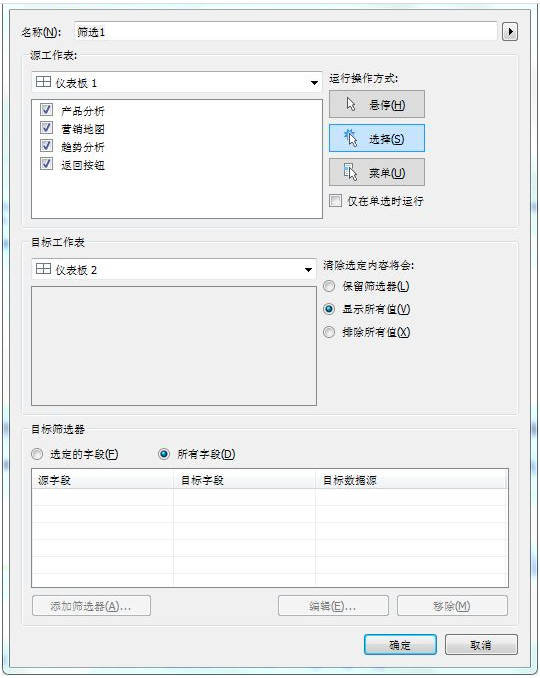
Tips: In this step, users of Tableau 2018.3 and above can directly set the "go to worksheet" operation mode and jump to the target worksheet.
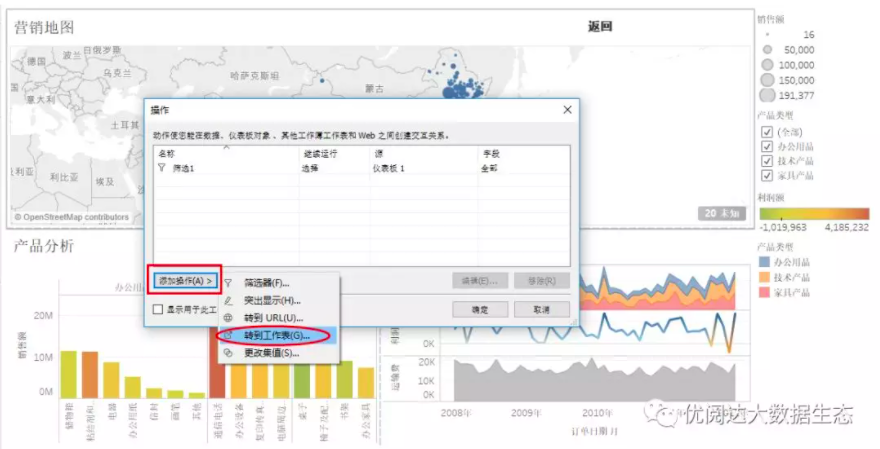

In this way, we have added a jump button displayed as "Back" in the dashboard, and clicking on it will jump to the home page (as shown below):
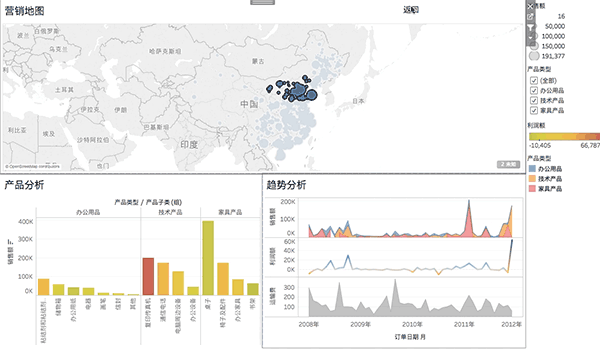





 400 998 0226
400 998 0226
 Tableau
Tableau






 Tableau
Tableau Minitab
Minitab




 Alteryx
Alteryx














 Neo4j
Neo4j











 Talend
Talend



















 IM
IM



 华为云
华为云 腾讯云
腾讯云 IT/安全
IT/安全







