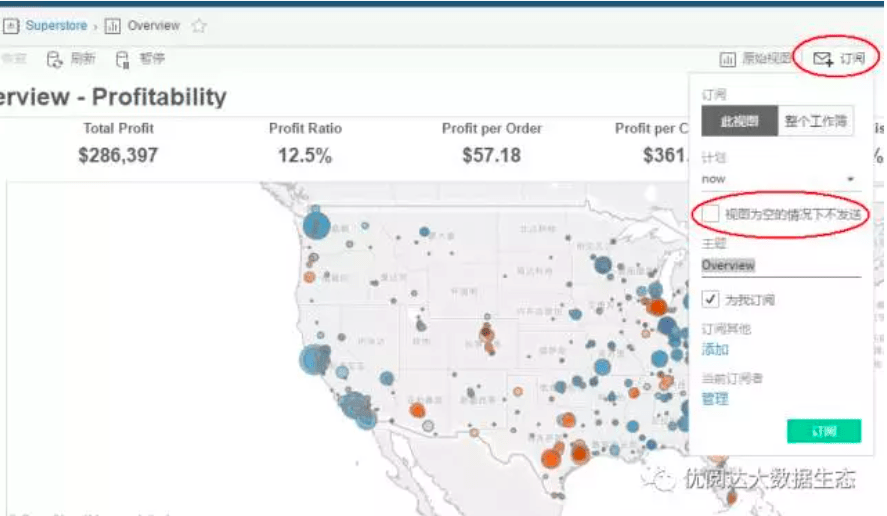
Give a chestnut! Tableau Tips (20): How to set up email warning
for data analysis, data analysts need to be reminded:When numerical analysis chart of a parameter exceeds a certain value, Tableau can automatically alert messages?
When the performance reaches the target value, Tableau can automatically e-mail notification?The answer is yes: Tableau can be done automatically alert!
By e-mail warning function can easily achieve Tableau automatic reminder. But, in the workbook where you want to do a little modification.
This issue “For chestnut,” Ada give tips to share with Tableau is: how to set up e-mail alert.
Before learning setting step, let me talk about the basic principles of e-mail warning.E-mail alert contains two meanings:
– To achieve the purpose of warning – i.e. when the value reaches a certain value, the user is reminded
– A reminder of a message is a reminder, involves tableau server inside the mail subscriptions
Look at the e-mail subscription feature, landing Tableau Server, click into one view, click subscribe. Then, you can see an option to “Do not send the case where the view is empty.” That is to say, if I put the hook on this option, when this view is not visible at any time, it will not send these messages.
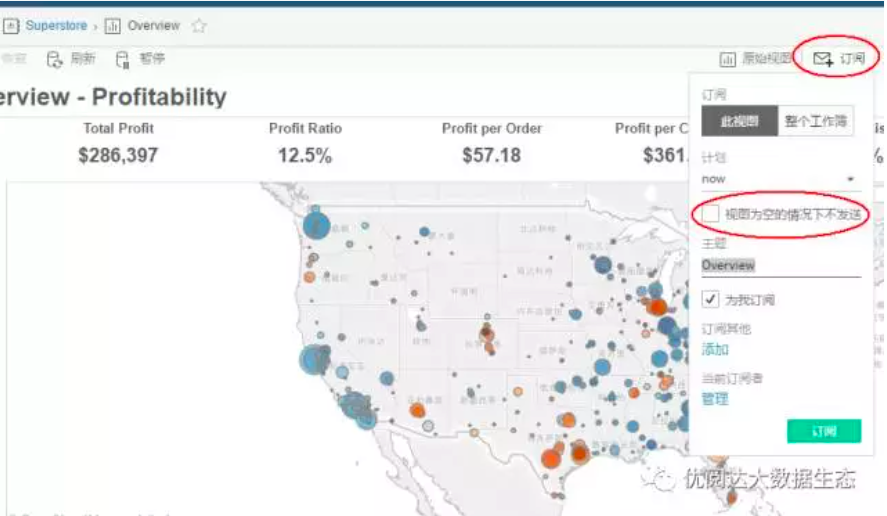
We have to do is this: When a data value does not reach the alarm, making it the view is empty; when it reaches the alert value, it is not empty view. This e-mail warning to the effect of it!
Specific steps are as follows:
Step 1:Create a set warning parameters and alarm values
First, to create an early warning parameters, enter the required value warning.
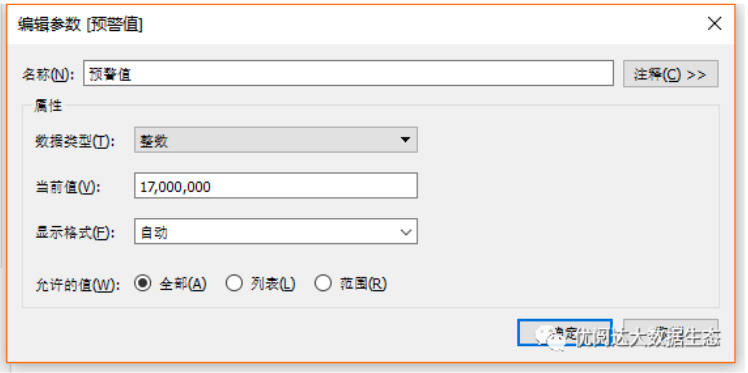
Why do you need to create parameters? Because parameters may easily adjust the value of the alarm, when the alarm value is reached can be adjusted to the next parameter a warning value, so that we can achieve early warning of a plurality of values.
Step 2:Create calculated fields and fill in judgment condition
After setting the alarm value, create calculated fields, and then fill out the judgment conditions inside. Below, the reference field may be calculated, may be adjusted according to their actual conditions.
The meaning of this field is, when the total amount of profit is greater than the warning value, true (TRUE), otherwise it will display a pseudo (FALSE) is displayed.
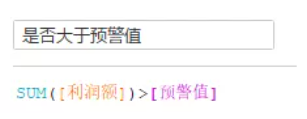
Step 3:Set the warning message
After the written judgment field, we must consider: If the total is greater than the profit warning value, what needs to send mail notification. Here can be either text mode, may be on the chart may be adjusted according to specific circumstances.
Here, we also write a field, when the total is greater than the profit warning value, displays “Note: profit has exceeded the 17 million !!!”, if not greater than the warning value, nothing will show, that is the beginning talking about empty view.
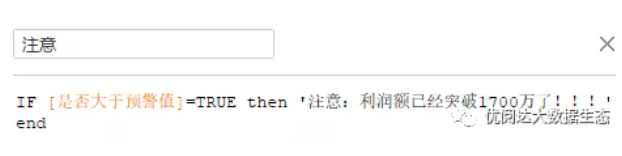
Step 4: Put on the badge text
Then, you can put text labels on the card. Of course, because the value has not reached the warning value, nothing will be displayed.
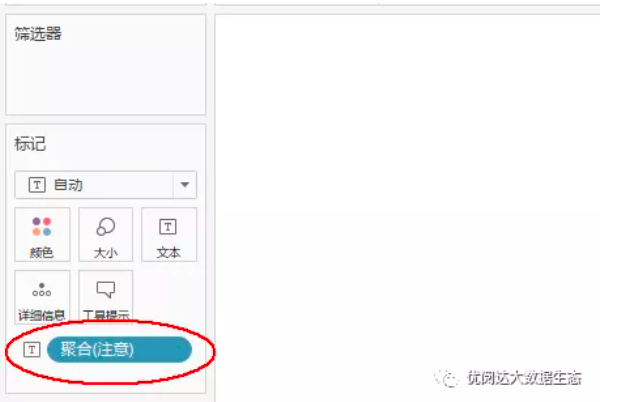
Step 5:Publish the workbook to Sever
The above steps are completed, then just need to send a workbook to the server, and then click Subscribe (Subscribe to this view, remember to check the “space-time view to not send” option).
When profit reached 17 million, you will receive such an email it!
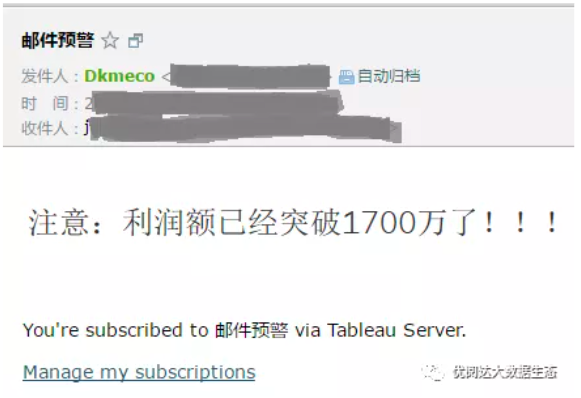
Thus, a warning message is set is complete.
