
Give a chestnut! Tableau Tips (16): How to insert a custom shape
There is a powder data, he said: I like to share with you the visual works on New Year weather. I want to know, on behalf of those little weather picture is how to put up, you can achieve the linkage data and pictures of it?

In fact, you only need: Tableau in the insert custom shape.Let’s take a look at what Tableau in the shape Yes.
Cary mark in the drop-down menu, select “Shape”, then click on the “shape cards” Tableau comes with some shapes will appear.
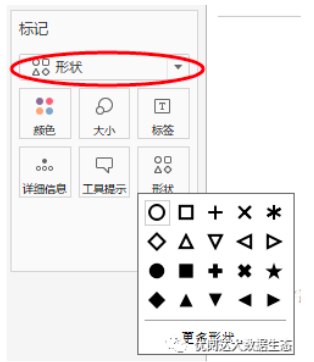
If we need to shape, Tableau there is no, how to do it?
This issue “For chestnut,” we need to give Ada sharing Tableau trick is: how to insert custom shapes.
Step 1:Find the desired shape
First of all we have to find the shape you want, save it to your computer in the form of pictures, for example, following the sun graphics.
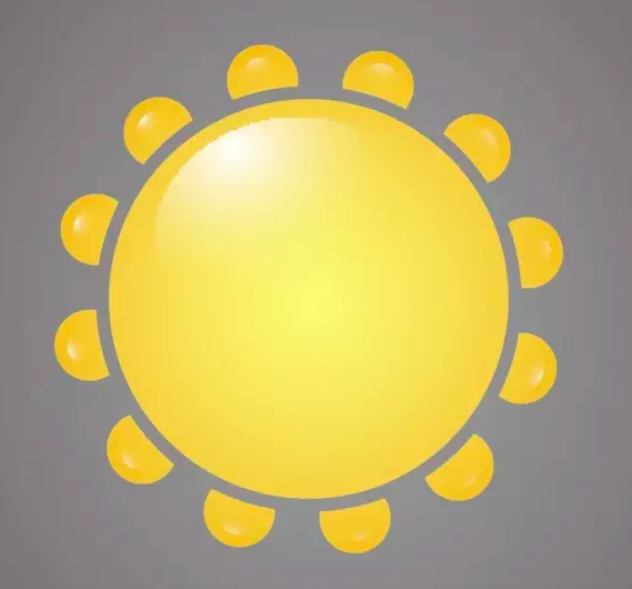
Step 2:Shape into the repository
The shape of the picture into the shape of Tableau repository folder (usually in my documentation), as shown below:
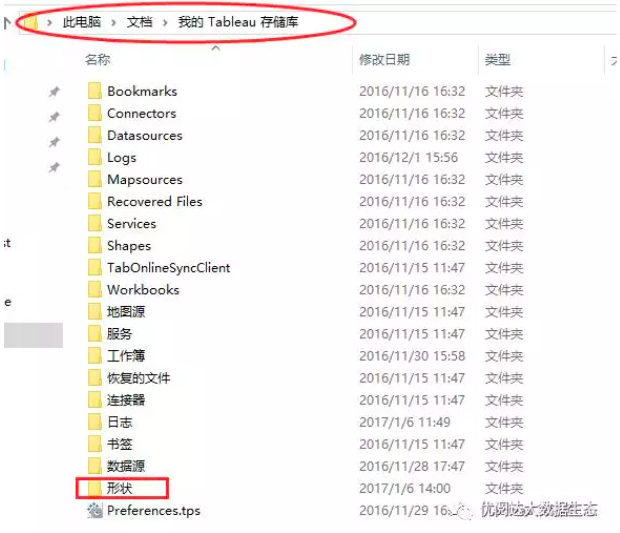
Step 3:Add folder and name
In the shape of a folder, you can see a lot of folders, these are the Tableau own shape.
Next, add a new file to put our “shape.”
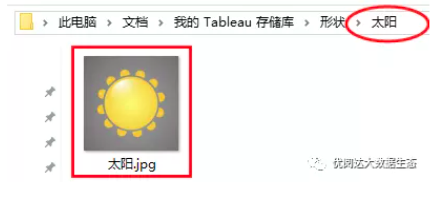
The folder is named the sun, and the picture on the inside.
At this time, try to open a new Tableau workbook, open shape badge, watch what happens inside.
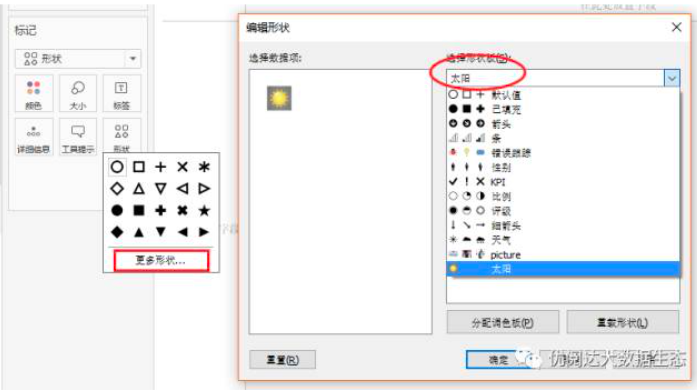
Can be seen, the shape of the sun has been inserted into the bag inside Tableau shape. When the need to use sun shape, select it to open the package shape Oh!
Today’s Tableau little skill, you Get to it? Might quickly try to insert some shape you want it!
