Give a chestnut! Tableau Tips (19): Teach you to easily migrate your license
If you changed a new computer. After installing Tableau, how can I migrate my original license?The right way: After the A computer activation key, if you want to transfer to the B computer, do you uninstall the software on the A computer and load it on the B computer?"
this The "Take a Chestnut", Ada's Tableau trick to share with you is: how to migrate your license.
The steps for migrating a license need to be different depending on whether your computer can access the Internet.
【The first case: your computer can access the Internet】
Step 1:open Tableau Desktop
Start Tableau Desktop on the computer where Tableau Desktop was originally installed.
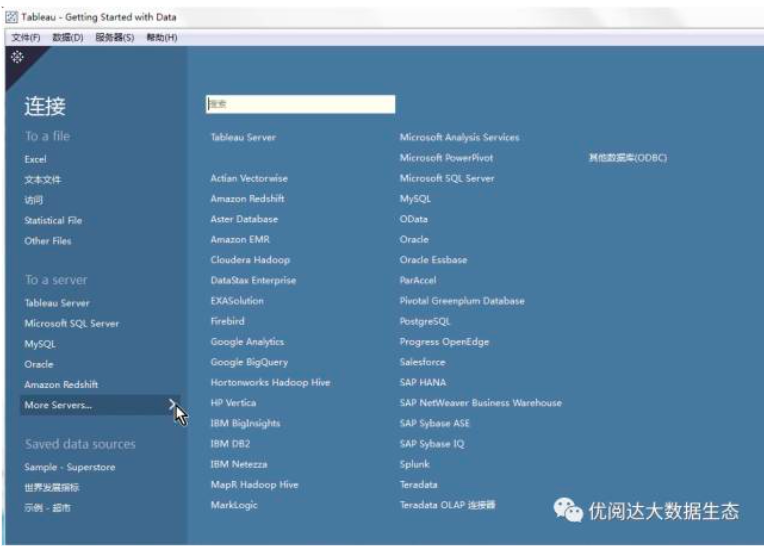
Step 2:Manage product keys
In the top menu, choose Help > Manage Product Keys.
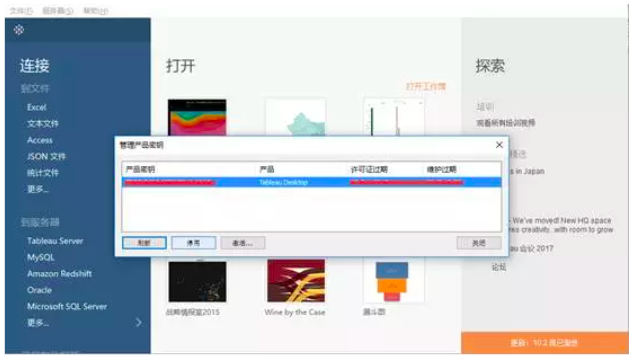
Step 3:Deactivate product key
In the Manage Product Keys dialog box, select the product key and click Deactivate.

Step 4:Turn off Tableau Desktop
Close Tableau Desktop and open the computer you want to migrate to.
Step 5: Download Tableau for another computer
On the new computer, go to the product download page:Tableau DesktopDownload the appropriate version of your computer TableauDesktop (Windows 32-bit, Windows 64-bit, or Mac).
Step 6:install Tableau Desktop and activate
Install Tableau Desktop and activate it with the product key that was previously deactivated.
【Case 2: Your computer cannot access the Internet】
Step 1:Open Tableau Desktop
Start Tableau Desktop on the computer where Tableau Desktop was originally installed.
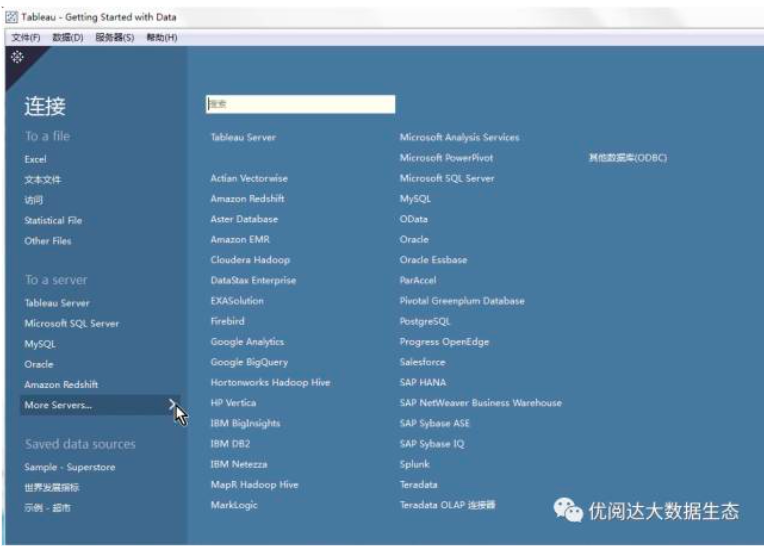
Step 2:Manage product keys
Choose Help > Manage Product Keys.
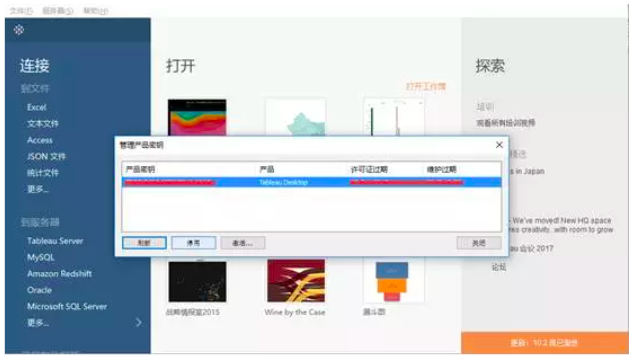
Step 3:Deactivate product key
In the Manage Product Keys dialog box, select the product key you want to deactivate and click Deactivate.

Step 4:Save the return.tlq file
On the Manage Product Keys page, after clicking "Deactivate", an error message will appear and you will be prompted to save the return.tlq file for processing. Click Save.
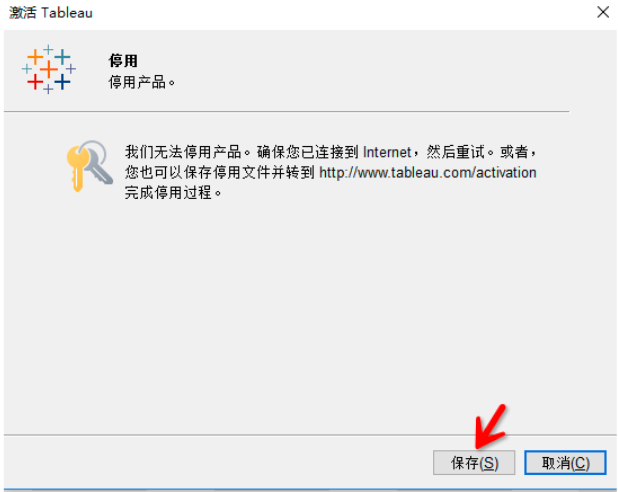
Step 5:Find a computer that can access the Internet
From a computer with Internet access, go to the activation page on the Tableau websiteActivation, click Select File, select return.tlq, and then click Upload Activation File.
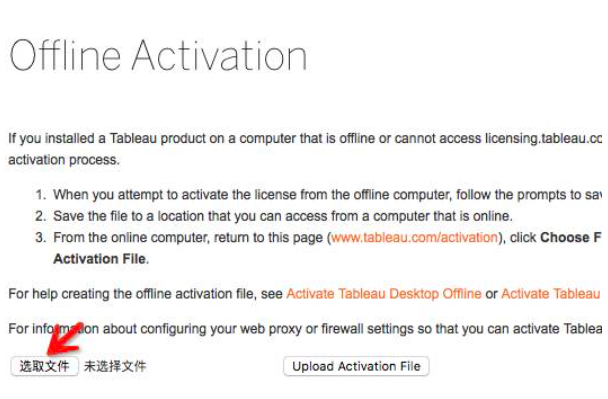
Tableau will send you a return.tlr file.
Step 6:Copy the return.tlr file
Copy the return.tlr file to the computer where you are uninstalling TableauDesktop.
Step 7: double-click the return.tlr file
Nothing will be displayed, but this will disable the product key.
Step 8: verify whether to disable
To verify that the product key has been deactivated, start TableauDesktop. If you are asked to enter a product key, the product key has been successfully deactivated.
Step 9: close Tableau Desktop
Close Tableau Desktop and open the computer where you need to migrate your license.
Step 10: Download Tableau for another computer
On the new computer, go to the product download page:Tableau DesktopDownload the appropriate version of your computer TableauDesktop (Windows 32-bit, Windows 64-bit, or Mac).
Step 11: install Tableau Desktop and activate
Install Tableau Desktop and activate it with the product key that was previously deactivated.



